To discover the content of this blog visit the "summary" page.
Introduction
First of all I would like to
apologize for my imperfect English, please be indulgent.
I decided to dedicate my blog mainly
to the techniques of digital art in order to render a little that the web
have given me in this area. But the Anglophone community of internet has also
helped me a lot, so I thought that enlarging my audience to this community would
be a just reward.Seeking Illustrator tutorials on the net, I found it:
http://vector.tutsplus.com/tutorials/illustration/vectoring-luscious-lips/
Made from the attached photo below by Sharon Milne author vector art specialist based in the UK which I appreciate very much her tutorials. Happiness being in diversity, I wanted to do a tutorial with the same source image, but with my method:
And here is
the result after some effort (between
3 or 4 hours of work):
If you've ever watched a mouth, you will have noticed that the lips have reflections and streaks more or less pronounced depending on the lighting. This is what we observe in this photo:
• Lips (upper and lower)
• Reflections on the lips
• Streaks on the lips
• Teeth
• Shadows and lights.
It may be noted here that
the light comes from above, illuminating the top
of the upper lip and lower lip widely.
Lips
The upper lip
Starting with the upper lip, I recommend creating a blend (option: 20 steps) with the following 2 paths as below:
Path #1: filled with linear gradient of 5 colors (angle =
0 °, feather 4
pixels), as described below:
• Location 0% RGB = 64, 7, 5
• Location 16% RGB = 113, 5, 17 (Distribution: 50-50%)
• Location 37.5%, RGB = 110, 5, 16 (Distribution: 32-68%)
• Location 53%, RGB = 112, 5, 28 (Distribution: 57-43%)
• Location 73%, RGB = 97, 5, 15 (Distribution: 25.5-74.5%)
• Location 0% RGB = 64, 7, 5
• Location 16% RGB = 113, 5, 17 (Distribution: 50-50%)
• Location 37.5%, RGB = 110, 5, 16 (Distribution: 32-68%)
• Location 53%, RGB = 112, 5, 28 (Distribution: 57-43%)
• Location 73%, RGB = 97, 5, 15 (Distribution: 25.5-74.5%)
Read the post "Notation for color gradients"
for more information.
Path #2: filled
with linear gradient of 6 colors (angle = 0 °, feather 4 pixels), as described below: • Location 0% RGB = 150, 7, 23
• Location 24% RGB = 232, 104, 127 (Distribution 47-53%)
• Location 43% RGB = 255, 66, 118 (Distribution 50-50%)
• Location 62%, RGB = 230, 53, 101 (Distribution 50-50%)
• Location 79%, RGB = 186, 33, 70 (Distribution 76-24%)
• Location 100% RGB = 113, 5, 17 (Distribution 50-50%)
In order to accentuate the
relief of the lip, I used another
blend (option:
20 steps) with the following 2 paths:
Path #1: filled with linear gradient of 4 colors (angle = 0 °, Transparency: "lighten") as described below:
• Location 0% RGB = 150, 7, 23
• Location 26% RGB = 196, 35, 74 (Distribution 39-61%)
• Location 61%, RGB = 186, 48, 74 (Distribution 50-50%)
• Location 100% RGB = 186, 33, 70 (Distribution 76-24%)
Path #1: filled with linear gradient of 4 colors (angle = 0 °, Transparency: "lighten") as described below:
• Location 0% RGB = 150, 7, 23
• Location 26% RGB = 196, 35, 74 (Distribution 39-61%)
• Location 61%, RGB = 186, 48, 74 (Distribution 50-50%)
• Location 100% RGB = 186, 33, 70 (Distribution 76-24%)
Path #2: filled with linear gradient of 4
colors (angle = 0 °, Transparency: "lighten") as
described below:
• Location 0% RGB = 150, 7, 23
• Location 16% RGB = 186, 7, 52 (Distribution 26-74%)
• Location 62%, RGB = 239, 198, 208 (Distribution 50-50%)
• Location 100% RGB = 186, 33, 70 (Distribution 76-24%)
• Location 0% RGB = 150, 7, 23
• Location 16% RGB = 186, 7, 52 (Distribution 26-74%)
• Location 62%, RGB = 239, 198, 208 (Distribution 50-50%)
• Location 100% RGB = 186, 33, 70 (Distribution 76-24%)
Then, to enhance the red lip,
I add a shape (RGB = 186, 7, 52, Gaussian Blur: 11 pixels, Transparency
"soft light" opacity 80%) as below:
Reflections on the upper lip
To materialize
the reflection of the lip I use the 2 shapes below:
Path #1: Transparency "soft light" Gaussian Blur 3 pixels and filled with color RGB = 240, 219, 220
Path #1: Transparency "soft light" Gaussian Blur 3 pixels and filled with color RGB = 240, 219, 220
Then before drawing # 2
I first create an object with the "Dry Brush 3"
(from standard brush library) RGB color = 240,
219, 220 that I expand
(Object-Expand Appearance) as shown below:
Shape #2: filled with color RGB = 240, 219, 220, Transparency: "overlay" opacity 80%, and Radial Blur value: 10 pt.
Shape #2: filled with color RGB = 240, 219, 220, Transparency: "overlay" opacity 80%, and Radial Blur value: 10 pt.
The lower lip
For the lower lip
I use the same technique as for the upper one. This
gives a first blend (option: 20 steps)
with the following 2 paths:
Path #1: filled with linear gradient of 5 colors (angle = 0 °, feather 4 pixels), as described below:
• Location 0% RGB = 225, 108, 125
• Location 19% RGB = 127, 1, 5 (Distribution 50-50%)
• Location 52%, RGB = 148, 1, 5 (Distribution 50-50%)
• Location 88%, RGB = 127, 1, 5 (Distribution 35-65%)
• Location 100% RGB = 225, 108, 125 (Distribution 50-50%)
Path #1: filled with linear gradient of 5 colors (angle = 0 °, feather 4 pixels), as described below:
• Location 0% RGB = 225, 108, 125
• Location 19% RGB = 127, 1, 5 (Distribution 50-50%)
• Location 52%, RGB = 148, 1, 5 (Distribution 50-50%)
• Location 88%, RGB = 127, 1, 5 (Distribution 35-65%)
• Location 100% RGB = 225, 108, 125 (Distribution 50-50%)
Path #2: filled with linear gradient of 5 colors (angle = 0 °, feather 4 pixels), as described below:
• Location 0% RGB = 225, 108, 125
• Location 16% RGB = 225, 108, 125 (Distribution 50-50%)
• Location 47%, RGB = 239, 172, 187 (Distribution 50-50%)
• Location 81%, RGB = 225, 108, 125 (Distribution 50-50%)
• Location 100% RGB = 211, 21, 74 (Distribution 50-50%)
• Location 0% RGB = 225, 108, 125
• Location 16% RGB = 225, 108, 125 (Distribution 50-50%)
• Location 47%, RGB = 239, 172, 187 (Distribution 50-50%)
• Location 81%, RGB = 225, 108, 125 (Distribution 50-50%)
• Location 100% RGB = 211, 21, 74 (Distribution 50-50%)
As for the upper lip I use another blend (option: 20 steps) to accentuate the relief of the lip, with the following 2 paths:
Path #1: filled with linear gradient of 5 colors (angle = 0 °, feather 4 pixels), as described below:
·
Location 0%, RGB = 113, 5, 17Path #1: filled with linear gradient of 5 colors (angle = 0 °, feather 4 pixels), as described below:
· Location 19%, RGB = 237, 140, 154 (Distribution: 56-44%)
· Location 47%, RGB = 239, 191, 202 (Distribution: 50-50%)
· Location 77%, RGB = 230, 127, 142 (Distribution: 50-50%)
· Location 100%, RGB = 113, 5, 17 (Distribution: 50-50%)
Path #2: filled with linear gradient of 5 colors (angle = 2, feather 4 pixels), as described below:
· Location 0%, RGB = 113, 5, 17
· Location 13%, RGB = 218, 82, 106 (Distribution: 50-50%)
· Location 47%, RGB = 239, 143, 165 (Distribution: 50-50%)
· Location 88%, RGB = 212, 44, 85 (Distribution: 50-50%)
· Location 100%, RGB = 113, 5, 17 (Distribution: 50-50%)
Reflections on the lower lip
Then, to enhance
the brightness of the lip, I add a path (RGB = 255,
209, 223, Gaussian Blur: 4 pts, Transparency "soft
light") as below:
Then I add 2 paths (RGB = 255, 209, 223, Gaussian
Blur: 4 pts, Transparency "soft light" 55%) as below:
In addition, there are 2 other shapes to
brighten:
First, obtained from the previous shape with the "Eraser" tool (RGB = 240, 219, 220, Gaussian Blur: 4 pts, Transparency "soft light") as below:
First, obtained from the previous shape with the "Eraser" tool (RGB = 240, 219, 220, Gaussian Blur: 4 pts, Transparency "soft light") as below:
Second, obtained with the object "Dry Brush 3" (from standard brush library)
and expanded appearance (Object-Expand Appearance) (RGB = 240, 219, 220, Radial
Blur value: 10, Transparency
"overlay" and opacity 80%)
as shown below:
Streaks on the lips
Light streaks on the lower lip are made using lines of size 1 pixel expanded (Object-Expand
Appearance) with Transparency "lighten", opacity 55% and a variable linear gradient of 3 colors (angle for the desired effect), described below:
·
Location 8%, RGB = 128, 40, 45· Location 57%, RGB = 227, 136, 157 (Distribution: 50-50%)
· Location 100%, RGB = 128, 40, 45 (Distribution: 54-46%)
Dark streaks on the lips are made with the same shapes as above (but with 80% opacity) having a linear gradient of 3 colors (variable angle depending on the desired effect), described below:
· Location 0%, RGB = 238, 214, 215
· Location 57%, RGB = 183, 47, 73 (Distribution: 24-76%)
· Location 100%, RGB = 230, 196, 197 (Distribution: 74-26%)
The teethes
I begin by tracing the bottom of the mouth with a linear gradient of 3 colors (angle = 0
°) as shown below:
·
Location 0%, RGB = 26, 3, 2· Location 49%, RGB = 64, 3, 10 (Distribution: 64-36%)
· Location 100%, RGB = 26, 3, 2 (Distribution: 24-76%)
For drawing teethes, I use 2 identical paths:
The first gives the color gradient from bottom to top (the tooth is darker near the lip) with a linear gradient of 4 colors (angle = 90 °):
· Location 0%, RGB = 156, 128, 134
· Location 45%, RGB = 173, 154, 155 (Distribution: 37-63%)
· Location 87%, RGB = 130, 56, 49 (Distribution: 73-27%)
· Location 100%, RGB = 127, 1, 5 (Distribution: 50-50%)
The second gives the gradient from left to right that puts a relief on the
tooth at the separation with the other (see below). Linear gradient
of 3 colors (angle = 5 °) and transparency "darken":
·
Location 6%, RGB = 146, 87, 77· Location 54%, RGB = 237, 231, 236 (Distribution: 13-87%)
· Location 96%, RGB = 142, 81, 70 (Distribution: 83-17%)
For the back teethes, the first
path is a linear gradient of 4 colors (angle =
115 °):
·
Location 0%, RGB = 156, 128, 134· Location 40%, RGB = 173, 133, 135 (Distribution: 37-63%)
· Location 70%, RGB = 130, 56, 49 (Distribution: 45-55%)
· Location 92%, RGB = 127, 1, 5 (Distribution: 50-50%)
The second is
a linear gradient of 4 colors (angle = 28.5
°) and transparency "darken":
·
Location 6%, RGB = 146, 87, 77· Location 18%, RGB = 151, 95, 86 (Distribution: 38-62%)
· Location 77%, RGB = 209, 178, 179 (Distribution: 50-50%)
· Location 100%, RGB = 142, 81, 70 (Distribution: 67-33%)
Then, darkened teethes
around the upper lip to reflect the shade, with
a radial gradient of 2 colors (angle
= 90 °, format: 164.5%) and transparency "darken":
·
Location 86%, opacity 0%, RGB = 237, 31, 36· Location 94.5%, RGB = 113, 5, 17 (Distribution: 59-41%)
And finally, we
draw light reflection color
RGB = 209, 201, 201, as shown below, with Gaussian
Blur 1.5 pixel, feather 5 pixels and
Transparency: "overlay"
opacity 80%.
Shadows and lights
Background color is RGB trace = 233, 202, 182
giving the image below where clearly appear that
the mouth seems to "float"
on the face and that
we need to improve the design by
adding shadows.
These corrections will be
possible by creating blend (option: 12 steps)
to connection points of the 2 objects (face and
mouth).
For the shadow under the mouth 2 paths:
No. 1: feather 5 pixels, color RGB = 233, 202, 182 (same as background)
For the shadow under the mouth 2 paths:
No. 1: feather 5 pixels, color RGB = 233, 202, 182 (same as background)
No. 2:
color RGB = 143, 67, 69.
To the left commissure of
the mouth other blend with 2 paths:
No. 1: color RGB = 233, 202, 182 (same as background)
No. 1: color RGB = 233, 202, 182 (same as background)
No. 2:
color RGB = 177, 136, 117.
After completing the other shaded areas using the same technique, we obtain the final result below to mouth:






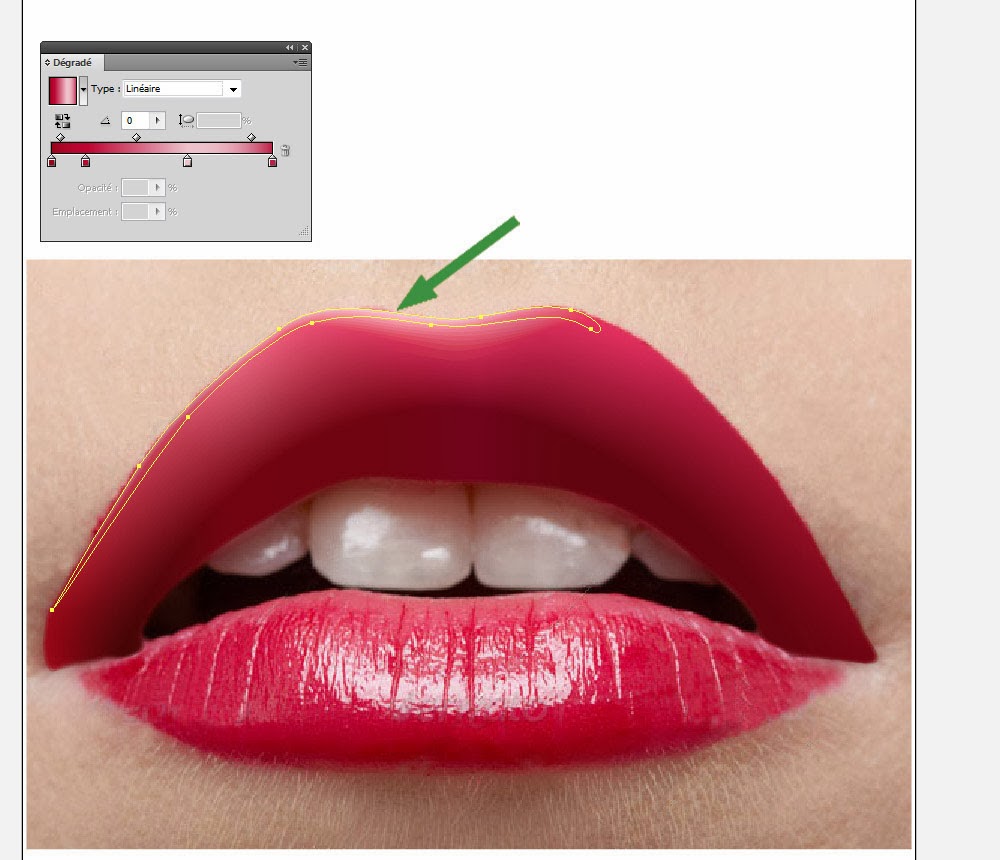

























Aucun commentaire:
Enregistrer un commentaire